- Home
- About
-
Services
- 2 Channel Stereo
- 4K TV
- Home Audio
- Home Automation
- Home Theater
- Lighting Control
- New Home Wiring
- Outdoor Speakers
- Outdoor TV
- Security Cameras
- Smart Home Installation
- Smart Lighting
- Streaming Devices
- Troubleshooting
- Universal Remotes
- WiFi Installation
- Whole House Audio Installation
- Audio Visual Installation
- TV Cabinets
- Products
- Gallery
- Contact
- Blog
Blog
You've arrived in a virtual vault of tips, reviews and information about today's:
- Surround sound receivers and 2 channel audio systems
- 4K TV, 8K televisions and home theater projectors
- Outdoor speakers and outdoor TV
- Universal remotes, smart home technology and home automation
- Technology blogs and our Youtube video reviews of the latest audio/video components
- Streaming devices including Apple TV 4K, Roku, Fire devices and more
- Audio streaming systems including Sonos, Heos, MusicCast and others
- Best WiFi mesh systems, networking products and methods to enhance your home WiFi
Check us out frequently for information about monthly audio/video sales and tidbits about the electronics industry!
Sonos App Update 2024 | How To Fix Sonos
Sonos New App Won't Work
Got problems with the new Sonos app in 2024? So do 1000s of other people. Fortunately, Sonos is fixing many things on their end AND more importantly, you've found the best troubleshooting video EVER! Hate the "No Products Found" prompt, the Sonos endless loop of death or the delays in setting your Sonos system up for the first time? No worries...watch the video above that details:
- 00:00-01:40 - Sonos New App 2024
- 01:41-03:06 - Sonos Troubleshooting
- 03:07-03:55 - No Products Found
- 03:56-06:25 - Sonos Endless Loop
- 06:26-07:32 - Cloud Based Confusion
- 07:33-08:39 - Don't Multi-task
- 08:40-09:44 - Call Sonos
- 09:45-10:29 - Help A Brother Out
UPDATE: We have also found that people with VPNs (virtual private network) may have issues connecting as Sonos is now cloud-based. If you have tried the above steps from our old AND new video and you still can't get the Sonos app to work correctly, try turning off your VPN and see if this makes a difference.
This video is not sponsored. Please consider purchasing Sonos through the Crutchfield links below if you aren't in the Southern California area. We make a small commission via this medium and this helps support our video channel AND will let us take Mark out to lunch. THANKS!
✅ Sonos ERA 300 Atmos speaker in BLACK (each): https://www.pntrs.com/t/1-9448-301982-9448?url=https%3A%2F%2Fwww.crutchfield.com%2FI-rppjc1G8L%2Fp_616ERA300B%2FSonos-Era-300-Black.html
✅ Sonos ERA 300 Atmos speaker in WHITE (each): https://www.pjtra.com/t/1-9448-301982-9448?url=https%3A%2F%2Fwww.crutchfield.com%2FI-rppjc1G8M%2Fp_616ERA300W%2FSonos-Era-300-White.html
✅ Sonos AMP 125 watts X 2: https://www.gopjn.com/t/1-9448-301982-9448?url=https%3A%2F%2Fwww.crutchfield.com%2FI-rppjc15UE%2Fp_616AMP%2FSonos-Amp.html
✅ Sonos ARC soundbar in BLACK: https://www.pntra.com/t/1-9448-301982-9448?url=https%3A%2F%2Fwww.crutchfield.com%2FI-rppjc1A1R%2Fp_616ARCBK%2FSonos-Arc-Black.html
✅ Sonos ARC soundbar in WHITE: https://www.pjtra.com/t/1-9448-301982-9448?url=https%3A%2F%2Fwww.crutchfield.com%2FI-rppjc1A1Q%2Fp_616ARCWH%2FSonos-Arc-White.html
✅ Sonos BEAM soundbar in BLACK: https://www.pntrac.com/t/1-9448-301982-9448?url=https%3A%2F%2Fwww.crutchfield.com%2FI-rppjc1D94%2Fp_616BEAM2BK%2FSonos-Beam-Gen-2-Black.html
✅ Sonos BEAM soundbar in WHITE: https://www.pntrac.com/t/1-9448-301982-9448?url=https%3A%2F%2Fwww.crutchfield.com%2FI-rppjc1D93%2Fp_616BEAM2WH%2FSonos-Beam-Gen-2-White.html
✅ Sonos PORT streaming pre-amp: https://www.pntrac.com/t/1-9448-301982-9448?url=https%3A%2F%2Fwww.crutchfield.com%2FI-rppjc18DH%2Fp_616PORT1BK%2FSonos-Port.html
✅ Sonos MOVE portable speaker in BLACK: https://www.pntrs.com/t/1-9448-301982-9448?url=https%3A%2F%2Fwww.crutchfield.com%2FI-rppjc18DI%2Fp_616MOVEBK%2FSonos-Move-Black.html
✅ Sonos MOVE portable speaker in WHITE: https://www.pntrs.com/t/1-9448-301982-9448?url=https%3A%2F%2Fwww.crutchfield.com%2FI-rppjc1A8S%2Fp_616MOVEWH%2FSonos-Move-Lunar-White.html
✅ Sonos ROAM portable speaker in BLACK: https://www.pntrac.com/t/1-9448-301982-9448?url=https%3A%2F%2Fwww.crutchfield.com%2FI-rppjc1BWN%2Fp_616ROAMBK%2FSonos-Roam-Black.html
✅ Sonos FIVE best streaming speaker in BLACK: https://www.gopjn.com/t/1-9448-301982-9448?url=https%3A%2F%2Fwww.crutchfield.com%2FI-rppjc1A1S%2Fp_616SONOS5B%2FSonos-Five-Black.html
✅ Sonos FIVE best streaming speaker in WHITE: https://www.gopjn.com/t/1-9448-301982-9448?url=https%3A%2F%2Fwww.crutchfield.com%2FI-rppjc1A1V%2Fp_616SONOS5W%2FSonos-Five-White.html
#sonos #audiophile #streaming #audio #stereo
How To Turn On CC on Amazon Prime - #roku
How To Turn on CC with Amazon Prime
If you have a Roku device and constantly are asking your significant other, "What did the guy say?", you aren't alone. This is a very common problem with today's streaming services. See our quick tutorial above that details how to turn on closed captions with Roku devices when using Amazon Prime.
#roku #streaming #amazonprime
Sonos New App 2024 Update
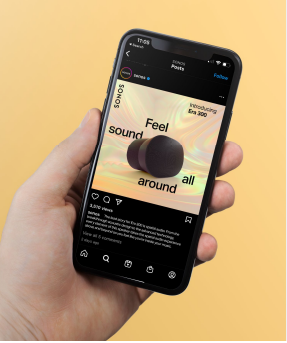
Sonos New App for 2024 - Oh Sonos...What A Mistake!
If you open up your Sonos app on May 7th, you may notice a distinctly different look. Sonos released a major re-tool of the Sonos app for 2024 and we think they had this guy thoroughly test it.

URC Remote Control Troubleshooting - How to Fix URC

Need to fix your URC remote control or URC home automation system? Read on!
This video is meant as an instructional for our clients that details how to fix most URC universal remote issues. See above. The most common problems we experience are caused by:
- Always unplug RF base station from the power, wait 30 seconds and then plug it back in before proceeding
- Low battery charge - Flasher removed/missing from front of components
- RF noise in vicinity of radio-frequency base station (MRF350, MRF350i or MRF260)
Apple TV not working?
If you enjoy television, watch streaming content such as Netflix, Amazon, etc., listen to music through your whole-house audio system or basically are a human in a civilized society, you probably are reliant on some form of streaming device to get you this content. This article focuses on how to fix your Apple TV if it misbehaves.
Apple TV not working? Try some of our video tutorials including:
Hot weather in San Diego = Technology problems

How to fix your cable box and more...see below
Labor Day...YAY!!!! Sticky, hot weather with winds...BOOOOO!!! Did you know that upcoming weather like this causes havoc with your technology? These weather events often create problems with your cable box, Internet access and all things technology. Below are some tips to try if you have these types of issues while this weather is in town.
Spectrum app not working on Roku - See below how to watch Spectrum app now

Spectrum app stop working? If you have a Roku, here's what's happening
Did your Spectrum app just stop working on your Roku device? Read on…This year, Roku and Spectrum sat down to the bargaining table to make a deal (I am making this up so this may not be a factual account and there may not in fact, be an actual bargaining table). The deal had to do with the Spectrum app and if it would continue to work on Roku devices.
Apparently the chief negotiator for one or both parties was out sick as they couldn’t come to a deal and now the Spectrum app no longer works on Roku devices. Oh NO! What’s a cord-cutter to do?
- Wait: This happened a little while ago with a service called HBO Max. It stopped working on Roku for about a week and then “the deal got made” and it returned. Maybe this will happen. If not:
- Add an AppleTV: Apple TV streaming devices and Roku play nicely together. In fact, Spectrum is now giving some clients an AppleTV instead of a cable box now so they may know something we don’t.

Do we hate Spectrum or Roku here? I don’t know for sure but my money is on Roku. If you’ve been using Roku to watch the Spectrum app, sending some complaints their way can’t hurt. In fact, it might cause the Spectrum app to magically show up again.
Got questions about how to proceed? AppleTV vs Roku? Roku vs AppleTV? Give us a call and let our San Diego technology experts help you to watch streaming TV again!
Sonos not working? How to fix Sonos systems.
How to fix your Sonos system? See our link below that goes over the details!
We LOVE Sonos! It opens up a world of music options, provides multiple solutions to listen to audio in a surround sound, outdoor audio or with portable speakers and has fewer issues than anything else we’ve tested. However, just like anything in life, Sonos can have problems from time-to-time.
Watch the video with Grandmaster Will in the video above which details how to fix Sonos including:
- How to restart Sonos
- How to unmute Sonos systems
- How to reboot Sonos components
These processes will work with all Sonos components including the new Sonos 2021 models like the Sonos PORT, Sonos ARC, Sonos PLAY5, Sonos BEAM, Sonos SUB and the Sonos ONE. Still can’t get Sonos to work or want to add Sonos to your home audio system? Let our San Diego Sonos experts point you in the right direction.
P.S. Got a Sonos system we didn't install? See our 2nd Sonos tutorial that goes more in depth on our Youtube page.
Sonos not working? Call us. Aire Theater Designs proudly serves all of San Diego County including the communities and cities of Central San Diego County which includes Del Cerro, Allied Gardens, Talmadge, Kensington, Hillcrest, Mission Valley, Fashion Valley, La Mesa, Lake Murray, Friars, North Park, Balboa Park, Clairemont, Kearny Mesa, Mission Bay, Mission Beach, Pacific Beach, Ocean Beach, Imperial Beach, Pt Loma and Downtown San Diego. We also gladly serve those in North San Diego County which includes Carlsbad, San Marcos, Vista, Elfin Forest, Oceanside, Olivenhain, Escondido, Encinitas, Cardiff by the Sea, Solana Beach, Del Mar, Rancho Santa Fe, 4S Ranch, Santaluz, Alta Del Mar, La Jolla, Poway and Rancho Bernardo. We aren't forgetting about our East County friends in El Cajon, Blossom Valley, Lakeside and Alpine. Need help in Murrieta, Wildomar, Temecula, Fallbrook or Bonsall...we're there too.
How to fix AppleTV - AppleTV4K and AppleTV tips and tutorials

AppleTV4K problems? See below for AppleTV tutorials and tips
We’ve had a bunch of questions lately about how to use an AppleTV streaming device. Thanks to our star actor (and fantastic technician) Will, we’ve been able to put together some videos that go over common AppleTV questions. See links below to make your AppleTV behave!
How to add apps to AppleTV:
https://www.youtube.com/watch?v=wbzvbVULkYw&t=38s
Airplay vs Screen Mirroring? How to Airplay and how to screen mirror:
https://www.youtube.com/watch?v=8ECZ1C6OrEs&t=47s
How to fix AppleTV – Frozen AppleTV, apps not working or no sound on AppleTV:
https://www.youtube.com/watch?v=MftqghBq7jQ&t=55s
These steps will work for most AppleTV4K or AppleTV streaming devices. Please LIKE and SUBSCRIBE to our channel if these videos help you make sense of today’s technology.
- San Diego smart home and streaming experts…Aire Theater Designs
Airplay on Roku - How to Airplay with Roku devices

Airplay is now available on Roku devices!
Airplay: "AirPlay lets you share videos, photos, music, and more from Apple devices to your Apple TV, favorite speakers, and popular smart TVs." (definition from Apple’s website).
Want to take something you’ve filmed on your phone and “zap” it to your TV? Use Airplay.
Want to play something on your 4K television from a website you’ve accessed on your iPad? Use Airplay.
Want to use your GIANT 123” TV as a monitor for your iMac laptop: Use Airplay.
As you can see from the examples above, Airplay is a neat feature that can provide a lot of utility and fun. In the past, Airplaying video content to your surround sound system was only possible through an AppleTV streaming device. There are many popular streaming devices on the market (Roku, AppleTV, Fire Stick, etc.) and this was one of the reasons that people would sometimes choose an AppleTV over a Roku in a “Roku vs AppleTV” challenge.
However, Roku has just added a feature that allows you to use Airplay through their newer devices. If you have a Roku Ultra, Roku Premiere4K (we sometimes call it “Roku Orange” as it has an orange box) and their 4K Stick, you can now Airplay to Roku without having an AppleTV streaming device!
Our technician Will was nice enough to film a video below showing how to do this. Check the link below. Thanks Will!
How to Airplay to Roku Video HERE
Got questions about which streaming device is best or why you should choose AppleTV vs. Roku? We install these things every day! Give us a call and let San Diego’s Roku experts go over the pros-and-cons with you.
Latest Blog Posts
-
Monitor Audio Outdoor Speaker Sale! - #monitoraudio
Written on Wednesday, 23 April 2025 10:28
 Monitor Audio Outdoor Speaker Sale What is better...having amazing outdoor speakers or saving money? Pretty ridiculous question but that aside...why not…
Monitor Audio Outdoor Speaker Sale What is better...having amazing outdoor speakers or saving money? Pretty ridiculous question but that aside...why not… -
Sonos Ace Headphones On Sale! - #sonos
Sonos Ace Headphones On Sale!Written on Wednesday, 23 April 2025 10:05 Read more...
-
Best Outdoor Speaker of 2025? - Monitor Audio CL2M Review #monitoraudio
Best Outdoor Speaker of 2025? Best outdoor speaker of 2025? Maybe...see below and watch our latest video!Written on Saturday, 15 March 2025 10:32 Read more...
